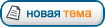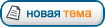|
Use
In the Query Designer, you use selections to determine which data you want to display for the report runtime. You can then alter the selections during runtime using navigation and filters – that is, you can restrict the selections further.
The function Constant Selection allows you to mark a selection in the Query Designer as constant. This means that navigation and filtering have no effect on the selection for the runtime. In this way, you can easily select reference sizes that you cannot change for the rest of the runtime.
Integration
You can use this function with selections in structural components, cells and restricted key figures.
Features
You can define entire selections as constant for structural components and cells.
Moreover, you can define components of selections, that is, single InfoObjects and their filter values, as constant. The selection remains constant only with regard to this InfoObject in navigation and filtering.
You cannot select an entire restricted key figure as constant, only its InfoObjects.
Activities
You can activate the Constant Selection setting for an entire selection in the Selection/Formula Properties dialog box.
You mark an InfoObject of a selection as constant in the following way:
From the context menu of a selection, choose Edit or from the context menu of a structure, choose New Selection if you want to make the setting when you create the selection. The Edit Selection or New Selection dialog box appears.
From the context menu of the InfoObject that you are using in the selection, choose Constant Selection.
In the same way as with InfoObjects, you can also select a restricted key figure or a cell in a selection as a constant.
The function Constant Selection is also available in the Ad-hoc Query Designer in a restriction. You can find more detailed information under Ad-hoc Query Designer: Defining New Queries.
Example
Market Index
You do not want to see the absolute sales revenue in a product list (product is in drilldown), but a normalized sales revenue (that is, related to) a specific product group. Using the Constant Selection function, you can select the sales revenue of a specific product group as the constant for the drilldown. You can now relate the sales revenue of the individual products in the group to the sales revenue of the product group and, for example, determine the revenue from each individual product sales revenue as a proportion of the sales revenue for the group.
Plan/Actual Problem
There are actual values in the InfoCube for each period. Plan values are only there for the entire year. These are posted in period 12. To compare the PLAN and ACTUAL values, you have to define a PLAN and ACTUAL column in the query, restrict PLAN to period 12 and mark this selection as a constant selection. This means that you always see the plan value, whichever period you are navigating in.
This also solves problems with the MultiProvider:
The MultiProvider has an InfoCube with the actual values and an InfoCube with the plan values. If the characteristic Calendar Month is in the plan InfoCube, but not in the actual InfoCube, all data is displayed in a drilldown by Calendar Month under the value # (unassigned). You can define a constant selection for calendar month = # (unassigned). In doing so, you select the yearly plan value as constant independently of the filter and it is displayed in each row, that is, for every month. You can now divide the yearly plan value by 12. Then you can make plan/actual comparisons on a monthly basis, although there are only yearly values in the plan InfoCube.
_________________
"Если ты в молодости не испытал трудности, их стоит купить за большие деньги". (с) Даймо
|